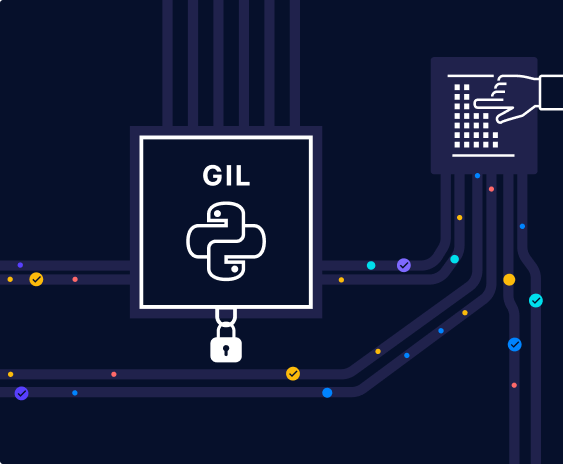Now let us have a look at how to create directories and manage ownership.
- By default hdfs is superuser of HDFS
hadoop fs -mkdirorhdfs dfs -mkdir– to create directorieshadoop fs -chownorhdfs dfs -chown– to change ownership of fileschowncan also be used to change the group. We can change the group using-chgrpcommand as well. Make sure to run-helpon chgrp and check the details.- Here are the steps to create user space. Only users in HDFS group can take care of it.
- Create directory with user id
itversityunder /user - Change ownership to the same name as the directory created earlier (/user/itversity)
- You can validate permissions by using
hadoop fs -lsorhdfs dfs -lscommand on /user. Make sure to grep for the user name you are looking for.
- Create directory with user id
- Let’s go ahead and create user space in HDFS for
itversity. I have to login as sudoer and run below commands.
sudo -u hdfs hdfs dfs -mkdir /user/itversity
sudo -u hdfs hdfs dfs -chown -R itversity:students /user/itversity
hdfs dfs -ls /user|grep itversityYou should be able to create folders under your home directory.
hdfs dfs -ls /user/`whoami`
hdfs dfs -mkdir /user/`whoami`/retail_db
hdfs dfs -ls /user/`whoami`- You can create the directory structure using
mkdir -p. The existing folders will be ignored and non existing folders will be created.- Let us run
hdfs dfs -mkdir -p /user/${USER}/retail_db/orders/year=2020. - As
/user/${USER}/retail_dbalready exists, it will be ignored. - Both
/user/${USER}/retail_db/ordersas well as/user/${USER}/retail_db/orders/year=2020will be created.
- Let us run
hdfs dfs -help mkdirhdfs dfs -mkdir -p /user/`whoami`/retail_db/orders/year=2020We can delete non empty directory using hdfs dfs -rm -R and empty directory using hdfs dfs -rmdir. We will explore hdfs dfs -rm in detail later.
hdfs dfs -rmdir /user/`whoami`/retail_db/orders/year=2020
hdfs dfs -rm -R /user/`whoami`/retail_db